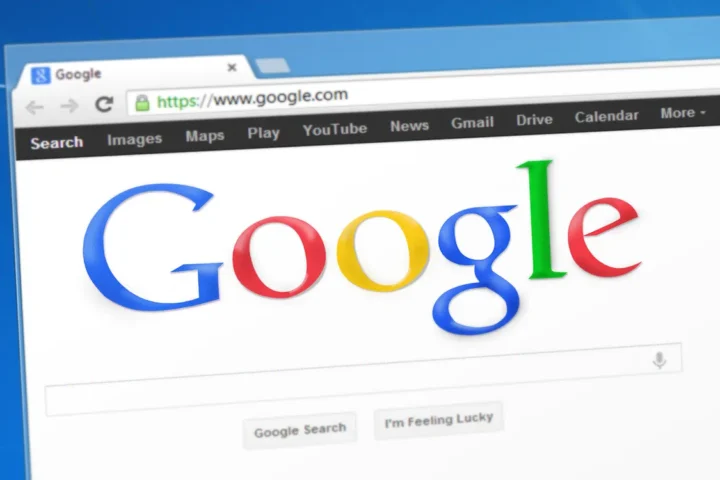In a world of personal item trackers, Apple’s AirTag has revolutionized the game. However, it has also raised concerns about privacy and safety, leading to a collaborative effort between Apple and Google. Android’s unknown tracker alerts are here to help users stay safe and informed. Let’s dive into how this feature works and how you can enable it on your Android device.
How Does the Feature Work?
Android’s unknown tracker alerts are designed to notify you when an Apple AirTag is closed and has been separated from its owner. Here’s a breakdown of how it operates:
1. Contextual Alerts: Android distinguishes between AirTags that belong to people you are with and those that may pose a tracking threat. If your friend leaves their AirTag behind but takes their phone with them, Android will recognize the potential for tracking and send an alert.
2. Automatic Scanning: When enabled, Android continuously scans for trackers moving with you automatically. This ensures you’re always aware of any potential tracking devices in your vicinity.
3. Manual Scan: If you suspect you’re being tracked, you can manually initiate a scan to search for AirTags actively.
Is the Feature Limited to Apple AirTags?
As of now, Android’s unknown tracker alerts are primarily focused on detecting Apple AirTags. Given AirTags’ widespread use, this makes sense. However, Google is considering expanding this feature to support the detection of other trackers in the future.
How to Enable Unknown Tracker Alerts
To safeguard your privacy with Android’s unknown tracker alerts, follow these steps:
1. Open Settings: Launch the Settings app on your Android device.
2. Navigate to Safety and Emergency: Scroll down to the Safety and Emergency tab and tap it.
3. Access Unknown Tracker Alerts: Look for the “Unknown Tracker Alerts” tab in the list and tap it.
4. Enable Alerts: Activate the feature by toggling “Allow alerts” to the on position.
How to Manually Scan for AirTags
If you suspect you’re being tracked, you can take matters into your own hands by manually scanning for AirTags:
1. Access Settings: Open the Settings app.
2. Safety and Emergency: Scroll down to the Safety and Emergency tab and tap it.
3. Unknown Tracker Alerts: Tap on the “Unknown Tracker Alerts” tab in the list.
4. Initiate Scan: Press the blue “Scan now” button.
5. Check Results: Wait for the scan to complete. If no trackers are detected, you’ll see a gray shield with a check mark. If a tracker is found, take steps to disable it.
Taking Action
If you discover an unknown AirTag transmitting your location, follow these steps:
1. Disable the AirTag: Twist the stainless steel back counterclockwise until it stops moving.
2. Remove the Battery: Flip the AirTag right side up, and the coin-cell battery will fall out, stopping it from transmitting your location.
Why You Should Use Unknown Tracker Alerts for Android
AirTags, like many technological innovations, offer convenience to consumers but can also be misused. By enabling unknown tracker alerts on your Android device, you can ensure your safety and privacy. This feature provides peace of mind that you won’t be tracked without your consent and empowers you to take action if you suspect otherwise. Stay vigilant and stay safe with Android’s unknown tracker alerts.